The “Writing the Ox” web application is designed to help English speaking Buddhists learn Traditional Chinese Characters. A lot of the application is (hopefully) intuitive. Basically you can just go directly to it and start clicking around and see what happens. (It works best in Chrome, and doesn’t work very well in Firefox. It’s OK-but-not-perfect in Opera and, sigh, Edge.) But it might be helpful to have some of the basics of the application explained for those using it for the first time.
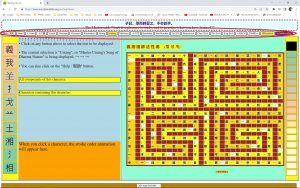
At the very top of the web page is little quote from Confucius (the opening sentence of the Analects). Right below that quote is a row of smallish buttons. These buttons determine which text is currently active. By default, the page initially loads with “Master Uisang’s Song of Dharma Nature” as the selected text. See Figures 1 and 2. Note that in Figure 2, the arrow marked “1” points to the button labeled “Uisang”, which is yellow. The arrow marked “2” is pointing to the button labeled “4 Vows”. Now click on that button.
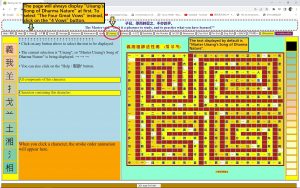
After you click on the “4 Vows” button, that button turns yellow. In the block on the right side of the screen the text that is presented changes to the Four Great Vows (四 弘 誓 願). See Figure 3. Note that below the Four Great Vows there are some “Extra Characters” that are included in the online class on the Four Great Vows.
In Figure 3 the arrow numbered “1” points to the button for the “4 Vows” – the button is yellow indicating that the text of the Four Great Vows has been selected. The arrow numbered “2” points to the main text area, where the text of the Four Great Vows is now displays. The arrow numbered “3” points to the first character of the Four Great Vows (四). That character is now highlighted in blue, indicating that the mouse is hovering over it.
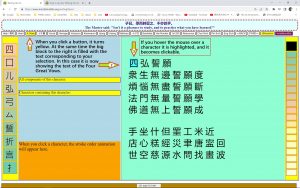
Now click on the first character, 四, to see what happens next.
Now see Figure 4. Once you click on a character (in this case, the character 四), a lot more information is displayed in different parts of the screen:
(1) In the main text area on the right of the screen, the character you clicked is now highlighted more prominently (see Figure 4, arrow 1).
(2) Now look at the arrow numbered “2” in Figure 4. In this area of the screen you’ll see the character itself, its pinyin pronunciation, it’s “location” (don’t worry about that now), and it’s definition. For some characters you’ll also see additional information.
(3) The area indicated by the arrow numbered “3” in Figure 4 is where you’ll see the components of the character.
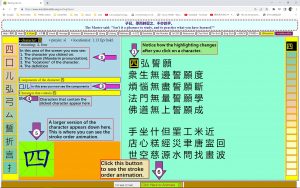
(4) Arrow number “4” indicates where you’ll see other characters that contain the character you clicked on (in this case there is currently only one character in the database that contains 四, and that is the character 呬).
(5) Arrow number “5” points to a larger representation of the character you clicked on. This is where the stroke order animation will appear.
(6) Now click on the green button pointed to by arrow number “6”, and then you will see the stroke order animation (how to draw the character).
That’s it for now. I’ll add more to this help section in the near future.